Invoking a Workflow
nvoking a runtime instance of a workflow definition can be done either via the API or from the Case Management application. Once a workflow is invoked, it starts running from its initial state.
Invoking a Workflow via API
To invoke a workflow using the API, make a POST request to the following endpoint:
POST /api/v1/external/workflows/runRequest Body:
The payload will depend on the specific workflow being invoked. Below is an example payload:
{
"workflowId": "till_basic_kyb_demo",
"context": {
"entity": {
"type": "business",
"id": "my-enduser-id111",
"data": {
"country": "US",
"registrationNumber": "756OPOPOP08238",
"companyName": "TILL COMPANY LIMITED",
"additionalInfo": {
"mainRepresentative": {
"email": "email@ballerine.com",
"lastName": "Last",
"firstName": "First"
}
}
}
},
"documents": []
}
}Example:
Here’s an example of how to invoke a workflow using curl:
curl -X POST "<//api/v1/external/workflows/run>" \\
-H "Content-Type: application/json" \\
-d '{
"workflowId": "till_basic_kyb_demo",
"context": {
"entity": {
"type": "business",
"id": "my-enduser-id111",
"data": {
"country": "US",
"registrationNumber": "756OPOPOP08238",
"companyName": "TILL COMPANY LIMITED",
"additionalInfo": {
"mainRepresentative": {
"email": "email@ballerine.com",
"lastName": "Last",
"firstName": "First"
}
}
}
},
"documents": []
}
}'
This request starts a new instance of the workflow specified by workflowId, with the provided context data.
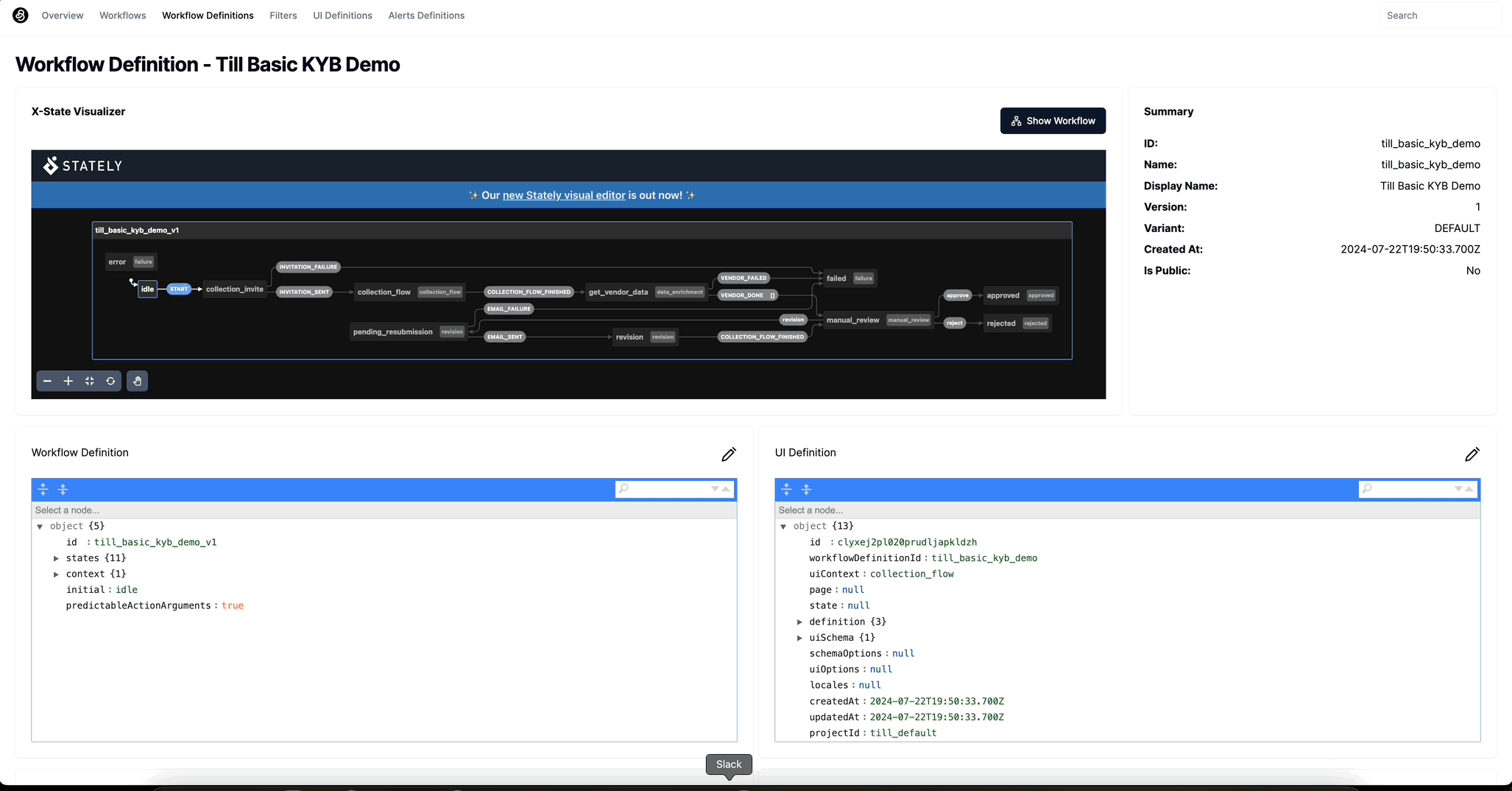
Invoking a Workflow via Case Management Application
- Navigate to the Case Management section of the application.
- Locate the desired queue.
- Click the Add Case Manually button on the bottom of the case list. This button invokes a workflow based on the current filter settings.
- Provide any required initial data in the form that appears.
- Submit the form to start the workflow.
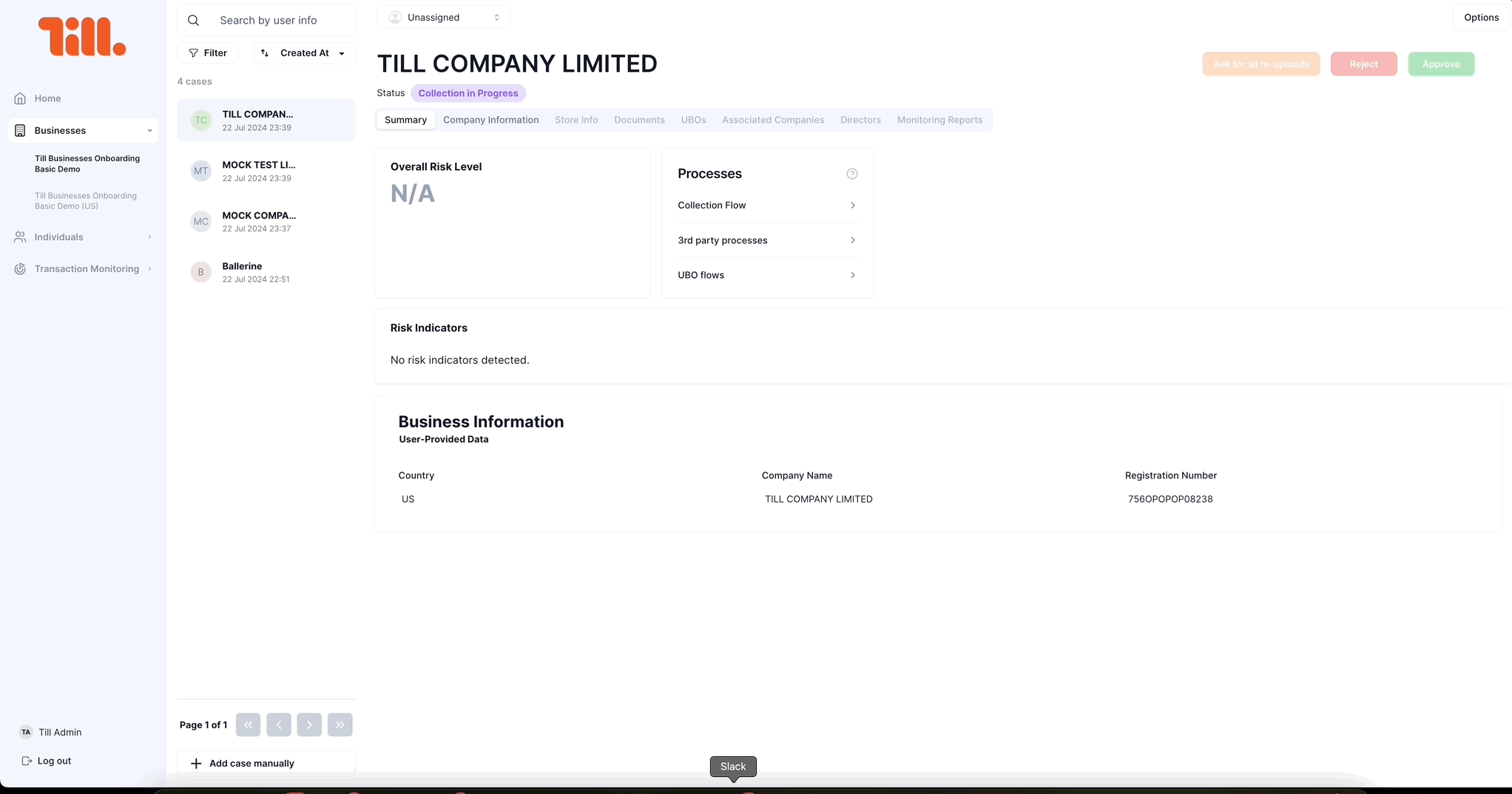
By using these methods, you can efficiently start new instances of workflows, ensuring that your processes begin with the necessary context and data.